Project Description
How to Create A Liquid Metal Texture in After Effects with No 3rd Party Plugins! This is a great tutorial on creating textures for 3d layouts inside of after effects that can be used in any 3d application after export. The process is very simple and straight forward.
First we start out with a black solid that is the size of our composition. Next we drag over from our effects and presets the fractal Noise plugin. We change from basic to dynamic twist. Next we drop down the brightness to a very low level and up our contracts to gain back our highlights. We also want to make sure we evolve our effect to make it move. Next we pull over the find edges effects from the effects and presets.
This gives us a very nice looking mosaic effect but we are going to pull up our blend with original levels just a hair to bring back some detail. Next we are going to pull over the turbulent displace and change the size to around 500. After this you can change the setting according to the look you would like and voila! We have made a very nice liquid 3d Texture! Next we will take a curves adjustment and add out color!
To make this into a 3d texture we will drag over the polarize effect and pull that up to 100%. next we will precompose that layer and duplicate it. After duplicating we will turn one layer upside down and pull up the top of the layer overlapping the bottom. Next take your masking tool and find where the middle meets and feather the edges. after that precompose those layers together and now you can render this texture directly in your element 3d plugin or render it out as a motion texture.
Plugins Used:
Fractal Noise
Find Edges
Turbulent Displace
Curves